Installing your MATLAB License
Installation & Licensing
This page will walk you through the complete installation process. Through a series of easy-to-follow videos, we will show you how to install and activate your license quickly.
How to: Create a MathWorks Account
You will need to create a MathWorks account in order to access your license. This video will quickly show you how to create a MathWorks account. You will then be able to manage your license(s), download products, and most importantly be a part of the MathWorks community.
How to add or remove a license administrator
This video will show you how to add or remove a license administrator. Note the following:
- If you are currently an Administrator, you can add or remove Administrators on your Master License by following the instructions in the video.
- If you are not currently an Administrator, you should contact the existing Administrator to the steps outlined in the video.
- To add a new Administrator, the new admin must already have a MathWorks Account and more importantly have the same email domain as any existing Administrator.
How to: Download Product installer
This video will show you how to get the “Product Installer”. The installer is used to install/download products as well as installing the network license manager for network licenses.
How to: Get license file and File Installation Key
This video will show you how to get the license file and file installation key. The license file is the file that has the information about products, their expiry date, license number, number of seats, and MATLAB release. The file installation key will tell the installer which products to install. Both of these are needed for offline installation.
How to: Download Without Installing
This video will show you how to download products without installing them. This is required when installing products offline. However, we recommend downloading product files for offline installation via the ISO file (to do this see “Step 9: download ISO and DMGs” video below to find out how to do this)
How to: Download and Install Products online
How to: Activate and Deactivate a computer
This video will show you how to Activate/Deactivate a computer. For standard licenses, activating a license on a computer assigns the license to that specific computer using the machine’s Host ID (see Step 7: Host ID for more info ). For network licenses, the machine activated is the one that is going to act as the server machine on the network.
How to: Get the Host ID
This video will show you how to obtain the Host Id (Physical/mac address) of the machine. This is used in activating a license on a machine.
How to: Activate & Deactivate MATLAB
This video will show you how to Activate/Deactivate MATLAB. The activation process can be done online by signing-in to the license administrator’s MathWorks account, or offline using the license file.
How to: Get ISO and DMG files
This video will show you how to get ISO and DMG files. An ISO file contains an ISO image of the product file and containing everything that would be written to an optical disc. On MacOS and Linux operating systems this is called a DMG file. This file can be downloaded online from your MathWorks account. It contains all the product files of a specific release. The ISO file can be stored in a flash memory or burned onto a CD.
How to: Install ISO Offline
This video will show you how to install products offline after downloading the ISO file. Note: The license file and file installation key are required for this installation. (See step 3 above or click here to download the license file and file installation key.)
How to: Install the Network License Manager
This video will show you how to install the network license manager.
Note: The network license manager can be downloaded from MathWorks Product installer. The network license Manager version should be the same MATLAB version going to be used or newer. A network license manager of a specific version will work with all the previous MATLAB releases.
Notes on the Network License Manager before you install
There are two types of Network Licenses. Network Named User licenses and Concurrent license.
Both these license types follow a “Client-Server” model. A machine on the network effectively acts as a server. A pool of keys provides users with access to products. Once the server machine is set-up, users use the “.DAT” license file to activate the products on their machine. The administrator of the “server” machine sends the license to the desired user on the network. When the user machine is activated, the user can just check out a product via one of the keys from the server. The server status can be seen from the Network License Manager.
How to un-install MATLAB
This video will show you how to easily un-install MATLAB.